Instructions
As most of you know, a .dll file is a windows file that a windows program can reference. There is no way to natively open dll files on mac os. However, if you use macOS, you can open the file on your USB drive or CD using WINE. WINE allows users to run various Windows applications using POSIX-compliant OS such as BSD, macOS, and Linux. WINE will translate the different Windows-based APIs into POSIX calls on-the-fly instead of simulating internal Windows logic as in the case of a virtual machine. This means that POSIX-compliant OS users will have the ability to integrate various Windows-based applications and software on your laptop or desktop.
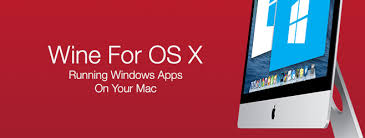
How to Install WINE and Open DLL Files on Mac OS
- Before installing the WINE application, one must install XQuartz. Quartz allows a user in running applications that are not explicitly designed for macOS to function on your desktop/laptop
- After installing the XQuartz application, you should launch the WINE application from its website and https://www.winehq.org/ and click the Download.
- Select “macOS” to download an application package specifically for macOS
- You will see the .pkg file link, which you should click on it https://dl.winehq.org/wine-builds/macosx/download.html
- Click on “Download Installer”
- Run the installer from your “Downloads” folder, and you will find the application labeled as “winehq-stable-2.0.3.pkg.”
- Read the “welcome to the Wine Stable Installer, “then click continue
- Check ON 64-bit support/32-bit support (optional), then select
- Click the “Install” button to start installation “Continue” button
- Enter your “username” and “password” to the installer and click “Install software.”
- Wait until the installation is complete and click “Close.”
- After installing “WINE,” you can run the application and open your Windows files, including .dll, from where they are stored, whether on a USB, CD, or your computer/laptop hard disk.
This is a quick and easy way top open dll files on mac os. Once this is done, you will be able to run the dll files as well as view them on the virtualized windows machine! Feel free to look at other posts and walk-throughs on OpenDLLFiles