The Navisworks Software, which is used to browse and analyse architectural projects, creates files with the NWD extension. As a result, they are CAD files that contain elements such as models, their surroundings, current view, observation points, animations, comments, and other information.
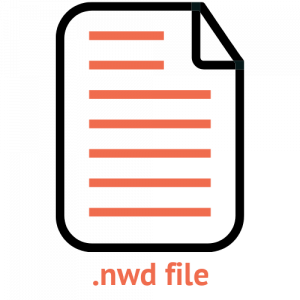
What is a NWD File?
CAD file made by Navisworks, an architectural design review and simulation tool; comprises CAD models, camera perspectives, animations, and user comments; used for presentations and to illustrate incompatibilities between CAD designs.
NWD files, unlike .NWF files, which simply carry references to source data files, contain all source data files and can be studied separately. In this sense, NWD files serve as a snapshot of the current project’s file set.
Navisworks Freedom can view NWD files, and Navisworks Manage can publish NWD files by selecting File Publish from the program menu. The Navisworks suite includes both Freedom and Manage.
NWD File Browsing and Publishing
Those responsibilities are done by the Navisworks suite’s many programs. The Navisworks Freedom may be used to browse files, while the Navisworks Manage can be used to publish.
Additional data, such as a password, a specified expiry date, or the “read only” characteristic, can be provided during the publication process.
Additional Information regarding NWD files
- A single NWD file contains all CAD project data.
- Models are presented using NWD files, and conflicts across projects are shown using NWD files.
How to open NWD File?
To open a NWD file, you’ll need software like Autodesk’s NavisWorks. You’ll get a Windows message like “How do you wish to open this file?” or “Windows cannot open this file” or a similar Mac/iPhone/Android alert if you don’t have the right software. If you’re having trouble opening your NWD file, try right-clicking or long-pressing it. Then select a program from the “Open with” drop-down menu. A NWD file can also be viewed straight in the browser. Simply drag and drop the file into this browser window.
To open a .nwd file on Windows, follow these four simple steps.
- To begin, you must first download the Autodesk Navisworks software. To open the file, you’ll need to use this software. Autodesk Navisworks is another program that may be used to open this file.

- Locate the downloaded file in the second step. If you don’t recall where you downloaded your file, look in your /download/ folder, as it is normally saved there automatically.

- After you’ve found your file, go to the third step and right-click it and select “Open with.”

- After selecting “Open with,” you will be given the choice of selecting the Autodesk Navisworks software that you have downloaded. Click “OK” after selecting the software. Congratulations! Your file has been opened in Windows.


