Welcome to our article about how to open a GDOC file. We’ll get into how to open the file below (use the table of contents below to skip directly to this section of the article if you like!), however first let’s get into what a GDOC file actually is.
Table of Contents
- What is GDOC file?
What is GDOC file?
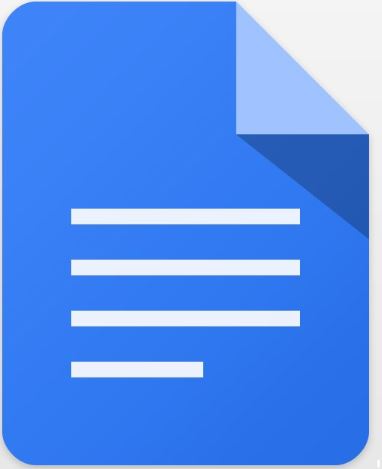
A GDOC file is a file that includes a link to a document that is been generated by the Google Docs, it is an online document editor which is included with the Google drive. It saves the URL which points towards a Google Docs document that is saved in the Google drive, along with the data about the author of the document. GDOC files created for the purpose of double-clicked, that opens a document in the Google Docs that may contain text, images, equations, drawings, charts, or tables.
GDOC files are related with the Google Docs, same as to how .DOCX files are related with the Microsoft Word. The Google Docs interface seems to be very similar to the Microsoft Word with a toolbar which allows you to modify the changes in Text Font, Size, Spacing, and Alignment. The program also appears with the Word count, translation, voice typing, as well as dictionary capabilities
Programs that can open GDOC files
How to open a gdoc file on windows
- Google Drive
- Google Drive File Stream
How to open a gdoc file on Mac
- Google Drive
- Google Drive File Stream
How to open a gdoc file on the web
How to convert Google Docs into PDF
There are few methods of converting a Google document into a PDF file format. You can later download PDF version of your file, email it or can save it directly into your computer.
Method 1: Download a PDF version of Google Document
- Log in to the Google Docs
- Open the document that you need to convert into PDF
- Go on to the file menu
- Select the button of “Download As”.
- Click on the “PDF document”.
- Then Download As a PDF document from Google Docs.
- Check out your computer’s Download folder for the PDF file that you just converted and access it from here.
Method 2: EMAIL a PDF version of a Google Docs
- Log in to the Google Docs
- Open the document that you need to convert into PDF.
- Go to the File menu
- Select the “Email As” attachment from the drop-down menu.
- Then Email the PDF file as an attachment from the Google Docs.
- Enter the receiver’s address or you can use simply use your address if you wish to have the converted document directly delivered into your inbox.
- Enter the subject header, or if you would wish a message.
- And select the send button. The receiver will receive the PDF file as an email attachment which can be downloaded from there on later.
Method 3: Save a PDF version of Google Docs to Google Drive
- Log in to the Google Docs
- Open the file menu and select the print option from the drop-down menu.
- In the destination, column chooses the Google Drive button.
- Select the Save option.
- PDF version of the file will be directly stored in your Google Drive. Now you can view or share it directly from this particular location.
How to open a GDOC file?
This can be explained more clearly with these different-different methods.
Method 1:-Opening in Google Docs
- Find the Google Docs that you wish to open
- Download the application of Google Docs if you are using the mobile device.
- Double-click on the Google Doc file.
- Now the file will get opened and ready to have the preview.
Method 2:- Opening Google Docs file in Microsoft Word
- Open your file in Google Docs
- Tap the “file” menu.
- Browse to the “Download As” option.
- Choose Microsoft Word as the option of opening the file.
- And the file gets open in Microsoft Word.
- Press Ctrl + O (in windows) or command + O( in Mac)
- Double-tap on the document that you need to open.
Method 3:- Opening Microsoft word files in Google docs
- Open Google Chrome web browser
- View the option of “office editing for Documents, sheets or slides” extension
- Tap on the “Add to Chrome” option.
- Click on the “Add extension”.
- Now double click on the file that you want to open in the Google Docs.
Method 4:- Generating a new Google document file
- Sign up in the Google Account
- Tap the app menu icon located at the top right corner of the screen of Google.com, then choose the “Drive” button.
- Click on “New”
- Then select the “Google Docs” option.
We hope this article has helped you understand more about a GDOC file, and how to open one! If you have any questions, please feel free to leave a comment below.
Read Also: How To Open A JPG File
Read Also: How To Open An ACSM File
- .dll file Extension
- How to fix dll file error
- open Dwg file
- Dll Plugins
- Open rar file
- Lavasoft tcp service dll file
- Fix Vcruntime 140 dll file
- Fix D3dx9 43 dll file
- Fix D3d11 dll file
- Fix Xpcom dll file
- Fix Gpedit dll file
- Fix Ucrtbase dll file
- Fix Uplay r 164 dll file
- Fix ac32bitappserver dll file